Outlook 2010 Move Autocomplete Names to a New Profile (old NK2 file info)
Problem: You created a new profile and need the autocomplete addresses to show on the new profile
Solution: Under the new profile intialize the autocomplete file by sending an email. Then rename the old .dat file to the new .dat file
In Outlook 2010, the Auto-Complete Lists are saved in Microsoft Exchange Server mailbox or in the Outlook Data File (.pst)
If you are still using the same .pst file, the Auto-Complete List should also available.
If you are not using .pst, we can also find a local copy of the Autocomplete list under the folder:
C:\Users\%username%\AppData\Local\Microsoft\Outlook\RoamCache
Named as Stream_Autocomplete_0_xxxxxx.dat
The name will be created with random string, but always start with Stream_Autocomplete.
Copy the file from your Exchange profile, and overwrite the one under Office 365.
Remember to keep Outlook closed when perform this operation.
=======
For example, we have Stream_Autocomplete_0_old.dat in PC a, andStream_Autocomplete_0_new.dat in PC b.
What we need to do is to rename Stream_Autocomplete_0_old.dat to Stream_Autocomplete_0_new.dat and copy to PC b to replace the one there.