- Open Command Prompt on PC. Open a Command Prompt window, and then take one of the following actions:
- If you installed the 64-bit version of Office 2013, move to the following folder: C:\Program Files\Microsoft Office\Office15
- If you installed the 32-bit version of Office 2013, move to the following folder: C:\Program Files (x86)\Microsoft Office\Office15
- Display the Current License(s). Type the following command to display the license status. Note the last five characters of any and all license keys that display in the output:
cscript ospp.vbs /dstatus
- Remove the License(s). Now run the following command as many times as needed to remove all of the license keys you noted from the previous step.
cscript ospp.vbs /unpkey:<last five characters of product key>
- Restart the Computer. Once the remove commands are successfull, close the command prompt and restart the PC.
- Reactivate MS Office 2013 with New Account. Launch one of the MS Office 2013 applications (I like to use Word). The application should prompt you to reactivate the by providing your sign-on ID. Enter in the new user’s credentials and the software will now be licensed under their ID.