Cyberoam VoIP Prioritizing Bandwidth
(Applicable Version: 10.00 Onwards)
Overview
Bandwidth is the amount of data passing through a media over a period of time and is measured in terms of kilobytes per second (KBps) or kilobits per second (kbits) (1 Byte = 8 bits).
Quality of Service (QoS) is a method to guarantee a bandwidth relationship between individual applications or protocols. It is a traffic-management approach that allows you to allocate network resources for both mission-critical and normal data, based on the type of network traffic and the priority you assign to that traffic.
The primary objective of QoS (Quality of Service) policy is to manage and distribute total bandwidth on certain parameters like user, firewall, web category or application. QoS policy allocates and limits the maximum bandwidth usage of the user and controls web and network traffic.
Policy can be defined/created for:
- User – It restricts the bandwidth of a particular user.
- Firewall Rule – It restricts the bandwidth for any entity to which the firewall rule is applied.
- Web Category – It restricts the bandwidth for the URL categorized under the Web category. To implement restriction, policy is to be assigned through firewall rule.
- Application – It restricts the bandwidth for the application. To implement restriction, policy is to be assigned through firewall rule.
Scenario
Apply QoS Policy for all VoIP traffic such that it gets highest priority, 64 KB as guaranteed bandwidth and 128 KB as burstable bandwidth. In this article, we use SIP for VoIP.
Configuration
All configurations are to be done from Web Admin Console using “Administrator” profile.
To apply QoS policy, follow the steps given below.
Step 1: Create QoS Policy
Add Policy
To create a QoS policy, go to QoS Policy Policy and click “Add”. Create policy using the following parameters.
Parameter Description
| Parameter | Value | Description |
| Name | VoIP_Policy | Name to identify the Policy. Duplicate names are not allowed. |
| Policy Based On | Firewall Rule | Select any one option to specify for whichthe policy is to be created. |
| Policy Type | Committed | Select any one option to specify policy type |
Available Options:
Strict – User cannot exceed the defined bandwidth limit.
Committed – User is allocated the guaranteed amount of bandwidth and can draw bandwidth up to the defined burst-able limit, if available.Implementation OnIndividual(Upload/Download)Select any one option to specify implementation strategy of policy.
Available options:
– Total(Upload + Download)
– Individual(Upload/Download)Priority0 – [Real Time – e.g. VoIP]
(Highest)Set the bandwidth priority. Priority can be set from 0 (highest) to 7 (lowest) depending on the traffic required to be shaped.Guaranteed – Burstable Upload and Download64 – 128Set the guaranteed and burstable bandwidth.Bandwidth Usage TypeSharedSelect any one to specify the bandwidth usage.
Available options:
Individual – Allocated bandwidth is for the particular user only
Shared – Allocated bandwidth is shared among all the users who have been assigned this policy
Click OK to create the QoS Policy.
Step 2: Create Firewall Rule to apply QoS Policy
To create a Firewall Rule, go to Firewall Rule Rule and click Add. As shown below, apply the QoS Policy created in step 1 in this rule.
Click OK to create the Firewall Rule.
The above configuration ensures that all VoIP (SIP) traffic gets highest priority.