Accounting CS unable to find database
These errors indicate that the Practice CS program on the workstation is not able to connect to the SQL Server.
Common Fixes on a New Installation
If this is a new installation of Practice CS, and the program is failing at multiple workstations, then usually the problem is a result of settings on the SQL server. Additionally, if you have installed the Practice CS program on the SQL server (during Step #3 of the installation), you will usually find that Practice CS works properly when accessed from the server itself. In this instance, the errors can usually be resolved by checking for and updating the following:
(Note that you may need the assistance of your IT consultant or network technician to complete the below steps)
The SQL Server Browser Service is not running
- At the SQL Server, click the Start button. Choose Run and type Services.msc and click OK.
- In the list of services, find SQL Server Browser.
- Double-click that item and make sure the Startup type is “Automatic” and that the Service Status is “Started”.
- If the SQL Browser is not started, then click the Start button to start the service and click OK.
TCP/IP Connections are not enabled for SQL Server
- At the SQL Server, go to Start / All Programs / Microsoft SQL Server 200x / Configuration Tools / SQL Server Configuration Manager.
- Select SQL Server 200x Network Configuration / Protocols for
. - Verify that TCP/IP is “Enabled”.
- If the status is “Disabled”, right click and select Enable.
Named Pipes are not enabled for SQL Server
- At the SQL Server, go to Start / All Programs / Microsoft SQL Server 200x / Configuration Tools / SQL Server Configuration Manager.
- On the left-hand pane, expand SQL Server 200x Network Configuration and then click Protocols for
. - In the right-hand pane, verify that Named Pipes is “Enabled”. If it is not, right-click on Named Pipes and choose Enable.
- On the left-hand pane, expand SQL Native Client Configuration and then click Client Protocols.
- In the right-hand pane, verify that Named Pipes is “Enabled”. If it is not, right-click on Named Pipes and choose Enable.
Note: After enabling TCP/IP and Named Pipes, stop and restart the SQL Instance and the SQL Browser.